Mailborder Server Installation
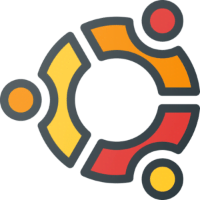
Free 30 day Trial
Mailborder servers come with a free 30 day trial. No registration or credit card required. In fact, no personal information whatsoever is required. Just download, install, and go. Completely free. No hassles, no nagging.
Summary of Installation Steps:
- Install a supported operating system
- Setup DNS Requirements
- Run the repository installation script
- Install via the system package manager
Optional:
- Create a Mailborder account on this website
- Obtain a Mailborder license code via the store
Overview
It is highly recommended that you review the entire installation guide before starting. We try to make our guides as concise as possible, so if it is on this page, it is important.
Microsoft Office 365, Zoho, AWS Workmail
If you use Microsoft Office 365 or a similar service for your email hosting, we have compiled a few guides to ensure that email processed by Mailborder get delivered.
- Microsoft Office 365: Office 365 Policy Setup
- Zoho: Zoho Policy Setup
- Amazon Workmail: AWS Policy Setup
Recommended Hardware
| CPU Cores | RAM | HDD | |
| Minimum | 2 | 4GB | 80GB |
| Recommended | 4 | 6-8GB | 120GB |
| Heavy Use | 8 | 16-64GB | 240-400GB |
Supported Operating Systems
| Operating System | Version/Release |
| Ubuntu 24.04 LTS (not recommended yet) | Noble 64 Bit |
| Ubuntu 22.04 LTS (preferred) | Jammy 64 Bit |
Pro Tip: RBL Check
Before you install Mailborder on a new server …
If you are installing a VM at a provider like Digital Ocean, Amazon Web Services, Linode, or a similar type of provider, make sure to check that the IP address you are issued is not on any RBL. (You can ignore UCEPROTECTL3 if it is listed there.) If your new IP address is on an RBL, you can delete the VM and create it again getting a new IP address and perform the check again. Alternatively, if possible, you can request a new IP address from your provider. Either method is easier than trying to get an IP delisted from blacklists. Just make sure you perform this check before going through the steps to install your Mailborder software.
You can check your IP against most blacklists using this tool: https://mxtoolbox.com/blacklists.aspx
Service Accounts
The Ubuntu user account mailborder is reserved as a service account. Do not use this account name when setting up your Ubuntu server. Mailborder regularly performs a login shell check and sets it to /usr/sbin/nologin to prevent any login with this account name.
Critical: DNS Requirements
Do not skip this section. If you attempt to do this installation without reading the linked document below, your installation will fail.
Mailborder v5 uses FQDNs to access the Master server interface and for communication between Master and Child servers. It is critical DNS is setup before installing the software. The Master interface is not accessible via IP address.
Read: DNS Requirements
Critical: Firewall Requirements
Do not skip this section. If you attempt to do this installation without reading the linked document below, your installation will fail.
Mailborder requires a variety of outbound ports to be open for the installation. Also, Mailborder does not provide inbound firewall protection. If you wish to have your Mailborder installation protected by a firewall (recommended) you will need to set this up either on a separate resource or via the operating system. Ubuntu includes UFW which can easily be used to setup firewall rules.
Read: Firewall Requirements
Recommended Antivirus Enhancements
Mailborder comes preinstalled with ClamAV Antivirus with additional zero-day signatures from the Mailborder AV distribution server. This is a very effective AV package. However, you may use a second virus scanner. Below is a list of recommended add-ons. We don't sell licenses for them, but we provide links to the websites where you can purchase them.
Dr. Web
This is a good virus scanner, and it is very fast. It is the most cost effective and fastest add-on antivirus we support. The only concern with this scanner for some organizations is that it is published by a Russian cybersecurity company. More Info
*ESET and Sophos were previously on this list but have been removed as they are no longer recommended.
Licensing
You will be given the option to install a trial license during installation. The process is automatic and will be valid for 30 days.
If you decide to continue use after 30 days, you will need a license. To help you find the model you need, see our complete Master Server Capability Matrix and the license calculation guide. Then select your server license from the Mailborder store.
*A trial or paid license will be required during installation.
Adding the Mailborder Repository
Mailborder is installed via your server's package manager apt (Debian/Ubuntu). Our repository must first be added to your server's configuration. As the root user or via sudo, use the setup script to add the Mailborder repository:
cd /tmp wget https://s3.amazonaws.com/mbv5/core/install_deb_repo.sh chmod +x install_deb_repo.sh sudo ./install_deb_repo.sh
Master Installation
Run this command to install the Master software:
sudo apt-get install mailborder-master
Follow the remaining directions within the setup program. Ensure that the server is rebooted once the installation is complete.
Installation Notes
* When asked about the configuration type for Postfix, select "Internet Site" and enter any hostname. This will be replaced later.
* If asked about opendmarc database configuration, select <No>
* Ad Blockers - you will need to whitelist the Mailborder GUI in any ad blocker.
Install SSL Certificates
Mailborder will create self-signed SSL/TLs certificates during the installation. However, many web browsers will refuse to even load a page with self-signed certificates. Therefore, it is highly recommended that you install Let's Encrypt certificates free of charge or install your own SSL/TLS certificates.
Child Installation
The installation steps for the Child server are the same as the Master server. However, you will need to add the Child server to the Master server's cluster first.
Master Server GUI Menu > Cluster > Member Servers > Add
Again, the DNS Requirements must be met prior to installing the software. Run this command to install the Child software:
sudo apt-get install mailborder-child
Follow the remaining directions within the setup program.
* When asked about the configuration type for Postfix, select "Internet Site" and enter any hostname. This will be replaced later.
* If asked about opendmarc database configuration, select <No>
* During setup please read carefully. When asked for the API hostname and GUID, make sure you supply the correct ones.
Install SSL Certificates
Mailborder will create self-signed SSL/TLs certificates during the installation. However, many web browsers will refuse to even load a page with self-signed certificates. Therefore, it is highly recommended that you install Let's Encrypt certificates free of charge or install your own SSL/TLS certificates.